This is the first in a series of posts looking at how to setup Google Apps for Education. The original blog post has been viewed over 7,000 times but it is time for a revamp and to make the steps easier. As the posts develop, they will show you how to register your domain, setup Google Apps and get started.
You might want to know a bit more about Google Apps, a ten minute video is here.
Before signing up, there is a choice that needs to be made. This is the name of your domain. This is important because all of your email will be sent using this name and often, your children and staff will need to type it in when logging in. So it needs to be simple, but unique to your school. My school is called St John the Baptist Primary School so we went with www.stjohnsapps.co.uk as our domain name and all users will have the email address like this: ian.addison@stjohnsapps.co.uk
You can use a domain that you already own e.g. your school’s domain, but if you use this for other things too, such as your website, you may find that this causes issues particularly with mail. So it’s best to start with a new domain.
The choice used to be going with Google and getting a .com address or going elsewhere and getting .co.uk, but now, Google offer .co.uk addresses. So think about the name you would like, and then visit the Google Apps site.
You will now see the Google Apps Dashboard. You may find that it asks you to purchase the domain here, bear with it as it can take a few hours for the payment to be approved and to register.
At this stage, you can only add 10 users. To add more, you will need to buy ativan visa or wait until the education upgrade has come through. Check your spam folder in case the reply has ended up in there.
Once you get the go-ahead, you can proceed to step 2 – Creating Users and managing settings


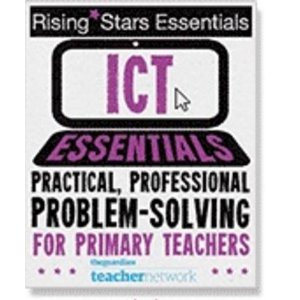
Hi Ian
Followed your comprehensive notes but have come across a problem. I completed all the billing details but when it clicks to the dashboard it says I need to purchase the domain. As I have just done this I wondered if there was a time delay or something?
Great post, will be trying this soon – thanks.
Hi Ian
Guess I just needed to be patient – all okay now!
Hi Ian,
Great article. Our school is just looking at going Google, and I found your blogs a great help for getting started. Im just waiting now for Google to process the Education upgrade!